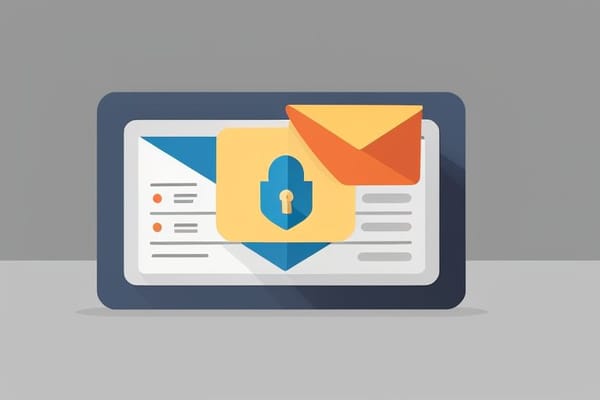Understanding DMARC and How to Set It Up
Businesses need to implement sufficient security measures to protect against these threats. DMARC is a critical tool at their disposal.

Introduction:
Email remains the most used communication medium in the world - but it's also become a prime vector for cybercriminals intent on distributing malware, phishing for sensitive data, and spamming inboxes. To safeguard against these threats, businesses must implement adequate security measures, and one crucial tool at their disposal is DMARC.
What is DMARC?
DMARC (Domain-based Message Authentication, Reporting, and Conformance) is an email validation system designed to protect your business's email domain from being exploited by phishing scams and other cybercrimes. It uses two established technologies – SPF (Sender Policy Framework) and DKIM (DomainKeys Identified Mail) – to authenticate email senders and ensure the integrity of messages.
How Does DMARC work?
When an email is received, the receiver's mail server checks for a DMARC policy. If one's present, the server uses the guidelines specified in the DMARC policy to check the SPF and DKIM values in the email's headers. If these match the details of the sent email, the message is approved. If not, based on the recipient's DMARC policy, the email is either rejected, quarantined, or delivered normally with a note of the discrepancies.
Setting Up DMARC:
Setting up DMARC involves creating a DMARC record. This is a text (TXT) resource record (RR) published to the DNS for your domain. Though it might sound challenging, here are some simple steps:
Step 1: Review SPF and DKIM Setup
Ensure your domain has SPF and DKIM records set up correctly. SPF should include all IPs authorized to send mail. For DKIM, ensure your email service provider is signing your emails.
Step 2: Create a DMARC Record
A DMARC record starts with "v=DMARC1", followed by one or more tag-value pairs separated by semicolons that specify the policy. Notable tags include:
- 'p': The domain's policy. Options are 'none' (no action, collect data only), 'quarantine' (treat email as suspicious), or 'reject' (reject the message).
- 'rua': An email URI where aggregate reports should be sent.
- 'ruf': An email URI where forensic reports should be sent.
- 'pct': The percentage of messages to be filtered against the DMARC policy.
For example v=DMARC1;p=none;rua=mailto:dmarc.aggregate@example.com
Step 3: Publish the DMARC Record
Once your record is created, add a TXT record in your domain's DNS with the hostname "_dmarc.yourdomain.com." Paste your DMARC value in the TXT field.
Step 4: Test and Monitor
Start with a 'none' policy to monitor the results without affecting your email flow, then adjust your policy to 'quarantine' or 'reject' over time.
Conclusion:
DMARC isn't a silver bullet for email security, but it significantly helps to protect your domain against abuse. This, coupled with educating your team about email threats, helps to build a robust first line of defense against email-borne cyberattacks. Through this post, we hope you now better understand DMARC and feel equipped to set it up for your domain.